Add a Polaroid Photo Effect to Squarespace Instagram Block
Written By Nabil
In today's blog post, I'll be sharing this easy-to-implement code snippet, which will add a charming polaroid border effect to your Instagram block. With just a few lines of CSS, you'll be able to achieve a captivating visual transformation. The code also includes a subtle rotation effect, making the photos appear more like real polaroids.
Navigate to the Custom CSS panel by clicking Website > Website Tools > Custom CSS. Then, paste the following code
/* Add a polaroid border effect Instagram Block */
.sqs-gallery-design-grid-slide .margin-wrapper {
position: relative;
padding: 15px; /* Adjust this value to change the border size */
background-color: #fff;
box-shadow: 0 4px 6px rgba(0, 0, 0, 0.1);
border-radius: 5px; /* Adjust this value to change the corner roundness */
transition: transform 0.3s ease-in-out, box-shadow 0.3s ease-in-out;
}
/* Rotates the images slightly for a more realistic polaroid effect */
.sqs-gallery-design-grid-slide:nth-child(odd) .margin-wrapper {
transform: rotate(-2deg);
}
.sqs-gallery-design-grid-slide:nth-child(even) .margin-wrapper {
transform: rotate(2deg);
}
/* Hover Effect */
.sqs-gallery-design-grid-slide img {
transition: transform 0.3s ease-in-out, box-shadow 0.3s ease-in-out;
}
.sqs-gallery-design-grid-slide:hover img {
transform: scale(1.1) rotate(0deg);
box-shadow: 0 8px 12px rgba(0, 0, 0, 0.2);
z-index: 1;
}
If you enjoyed this tutorial and want to explore more creative Squarespace web design solutions, then check out the code shop below for a variety of unique and customizable code snippets.









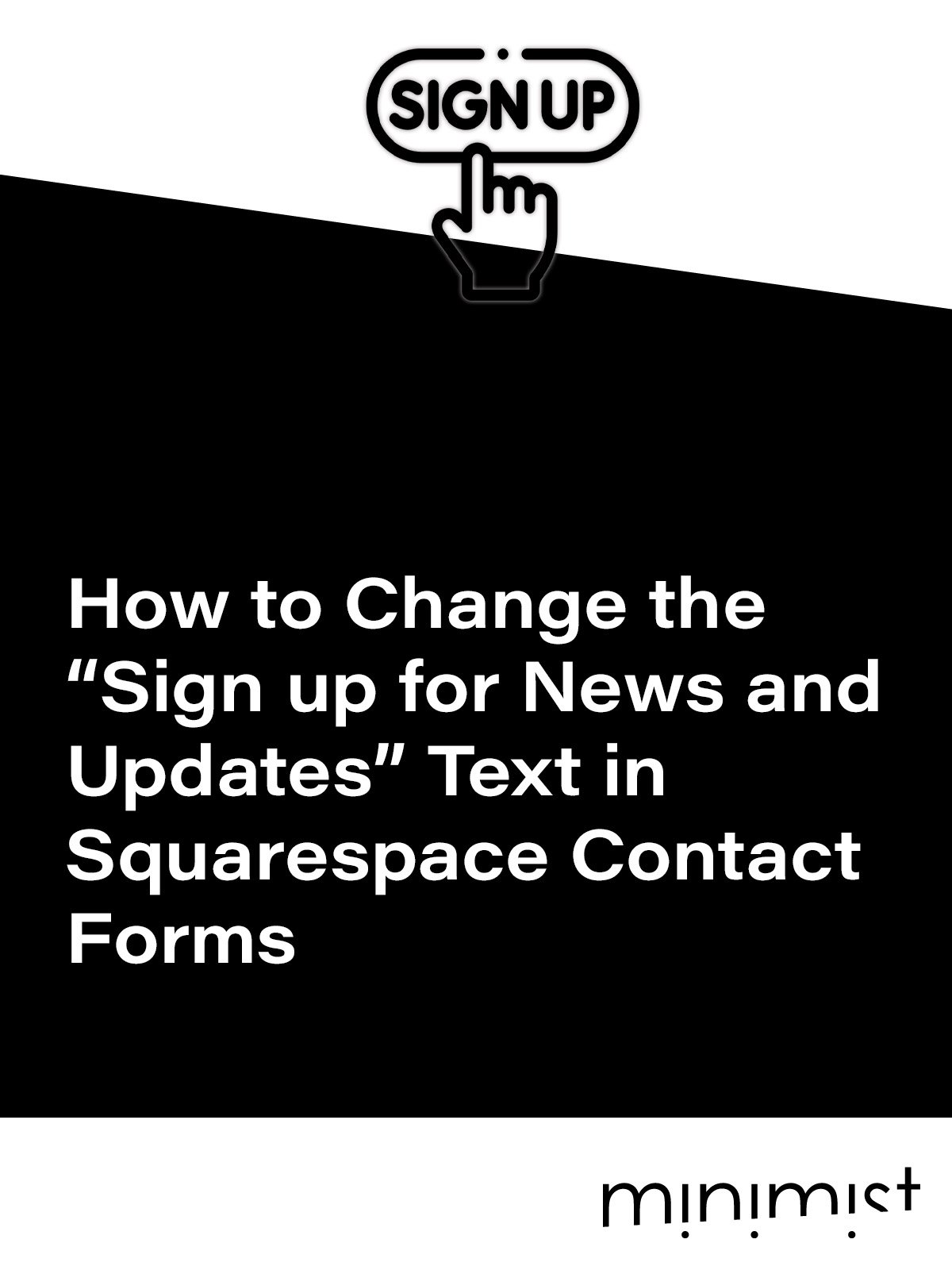



![How to Change Images on Hover in Squarespace [Simple Guide]](https://images.squarespace-cdn.com/content/v1/671a6d15050267628d1bfe3a/1729955141069-JY8TZ37717WLM0T405BZ/Minimist+Web+Design+-+Squarespace+Designer+and+Developer+-+Change+Fluid+Engine+Images+on+Hover.png)














